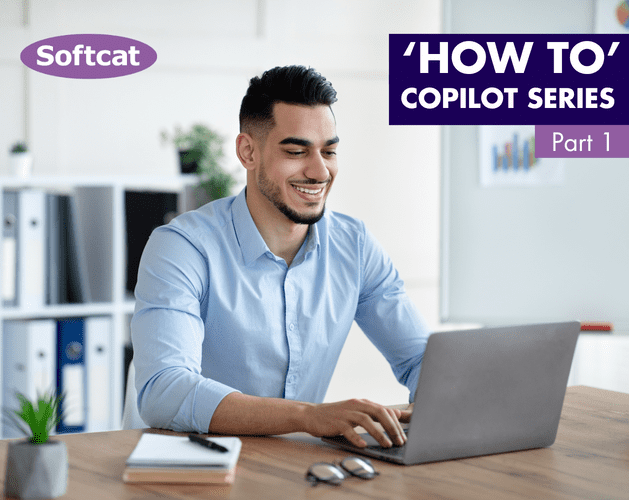Microsoft Copilot is not the same as Copilot for M365 because it is free to use for anyone and cannot access your emails and files. Microsoft Copilot used to be called Bing Chat and Bing Chat Enterprise. Microsoft Copilot is also an artificial intelligence tool, but it is mainly based on web search.
Bing Chat Enterprise came with Commercial Data Protection, which ensured that Microsoft had no access to user inputs or Bing Chat's output, the AI did not learn from it and data stayed within your Microsoft tenancy. This has changed a bit with the new name Microsoft Copilot, where the following plans offer Commercial Data Protection:
- Microsoft 365 Business Standard
- Microsoft 365 Business Premium
- Microsoft 365 E3
- Microsoft 365 E5 (Softcat have this)
Microsoft plan to rollout Commercial Data Protection to all work accounts throughout 2024.
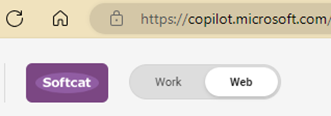 To use Microsoft Copilot, navigate to copilot.microsoft.com in Microsoft Edge. If you have Copilot for Microsoft 365, you’ll have a toggle in the top left to choose between Work (Copilot for M365) and Web (Microsoft Copilot).
To use Microsoft Copilot, navigate to copilot.microsoft.com in Microsoft Edge. If you have Copilot for Microsoft 365, you’ll have a toggle in the top left to choose between Work (Copilot for M365) and Web (Microsoft Copilot).
You should be signed in with your work account and if you have one of the plans above, you’ll have Commercial Data Protection. To spot Commercial Data Protection in action, there will be a green ‘Protected’ symbol in the top right.
To spot Commercial Data Protection in action, there will be a green ‘Protected’ symbol in the top right.
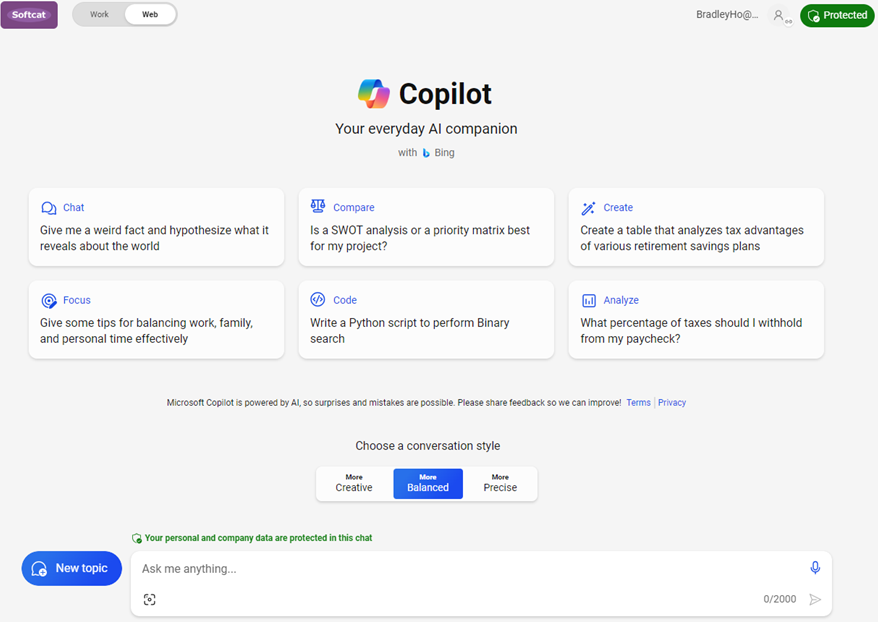
Even though Microsoft Copilot does not have access to your files, emails and more, we suggest using Microsoft Copilot to get familiar and comfortable with using Microsoft AI services. With Microsoft Copilot, you can let Copilot search for you, write code, analyse data you give it and more.
Additionally, you can change your conversation style which adjusts the sources Copilot will use as well as the natural language output you are provided with. The sources of information Microsoft Copilot uses, are accessible to the end user and like with all other Copilots, the end user decides if the information is correct – Copilot helps.
There are two examples we run through with customers. The first prompt is “What is Microsoft 365?” which Microsoft Copilot searches first and then provides an answer:
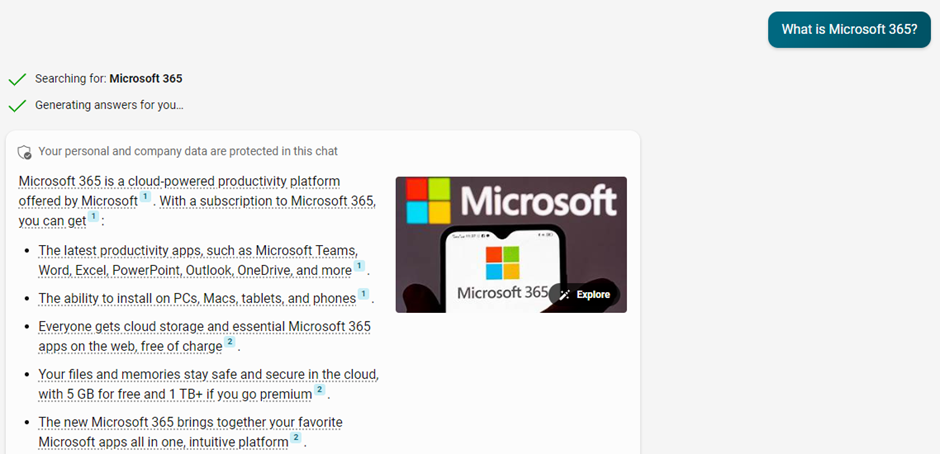
Microsoft Copilot generates text, images, and shopping results to make up its output, as well as a breakdown of sources of information.
The second prompt is “In a minute, I’m going to ask you to help me write an email about Microsoft 365. Do you have any questions for me first?” The difference here – no searching happens, and we are interacting with AI. We recommend users become more comfortable with interacting with AI at this level first before jumping straight to Copilot for M365 which opens up questions regarding Security, Compliance, Governance, Risk, and more.
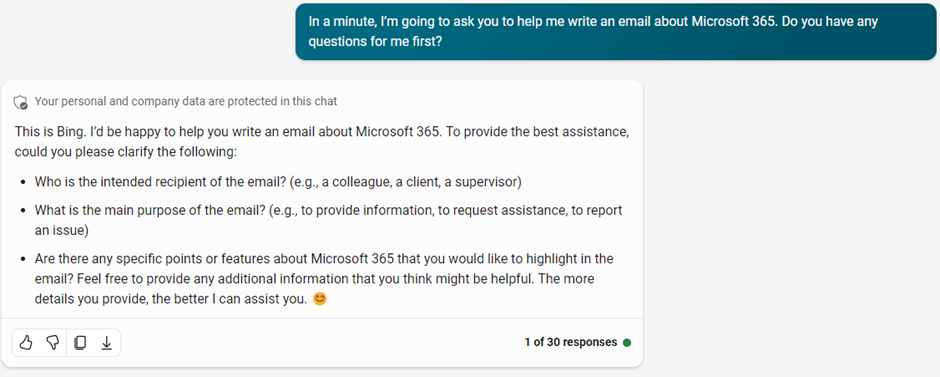
The next blog in this series will be 'How to use Copilot in PowerPoint'