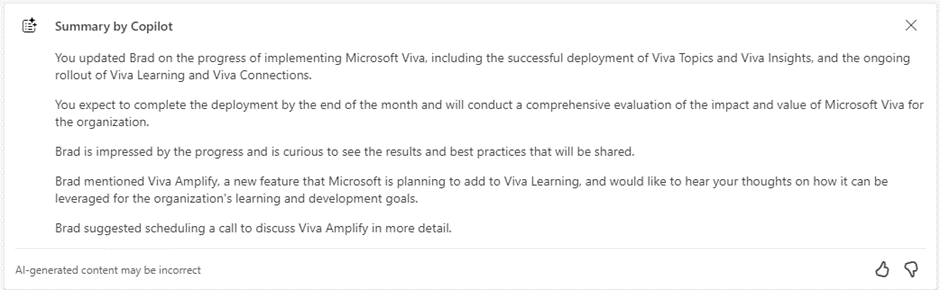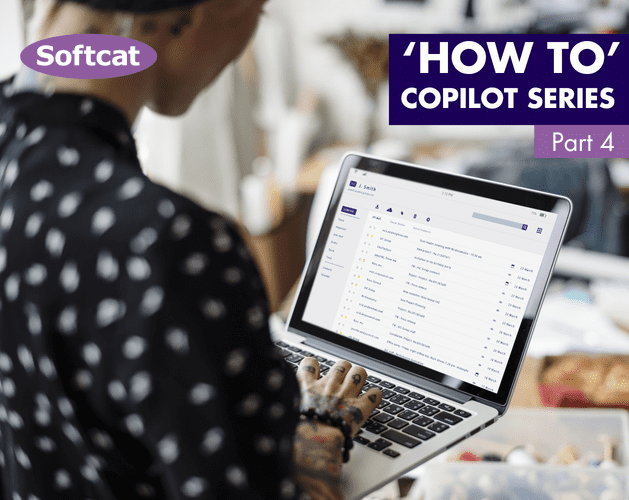Copilot in Outlook is a powerful tool that can help you write better emails and catch up on what you’ve missed in Outlook. You can get personalised suggestions for your subject lines, greetings, sign-offs, and more, based on your writing style and the context of your email. This can help you craft more effective and engaging messages that get the response you want. A big second feature and one we all want - catching up on important emails and conversations that you might have missed, with a summary of the main points and actions. This can help you stay on top of your inbox and prioritise your tasks, as well as follow up with the right people at the right time.
Create
Save time in preparing emails with Copilot as your drafting sidekick. There are two ways to interact with Copilot in Outlook when it comes to email creation. Draft with Copilot (which appears after clicking ‘New Email’) and Coaching by Copilot (In the ‘Message’ tab and then ‘Copilot’ in the centre of the toolbar)
Draft with Copilot provides us with a prompting box which Copilot uses to generate the email.
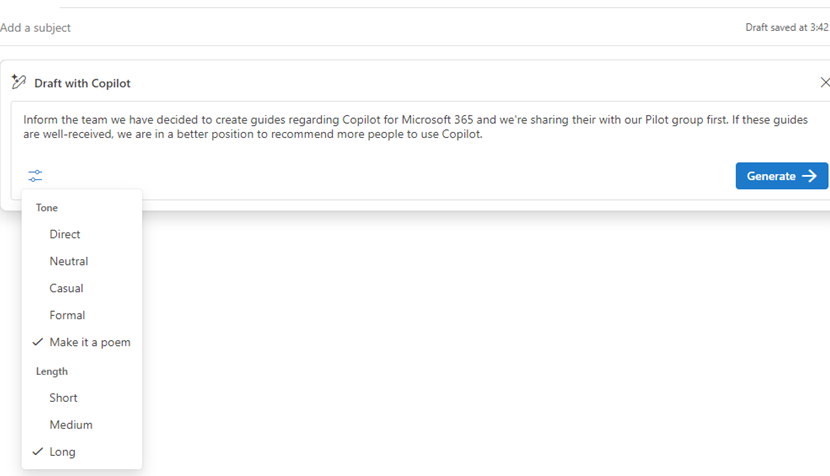 There are additional options for tone and the length of the email, so we can choose to be formal or casual, and the email to be a quick read or longer. Once the prompt is entered and the desired tone and length has been selected, we can see our draft email:
There are additional options for tone and the length of the email, so we can choose to be formal or casual, and the email to be a quick read or longer. Once the prompt is entered and the desired tone and length has been selected, we can see our draft email:
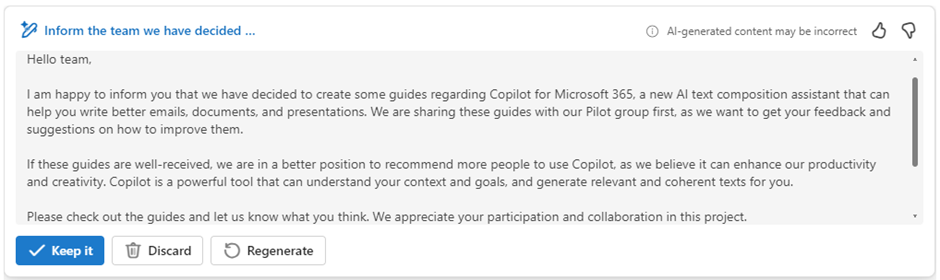 The user is provided with tools to keep the draft by Copilot, discard or ask it to. Now this email will not sound like you, unless a certain feature is enabled - this is coming soon. Copilot in Outlook gives you a good foundation to begin your emails and can help you express your main idea.
The user is provided with tools to keep the draft by Copilot, discard or ask it to. Now this email will not sound like you, unless a certain feature is enabled - this is coming soon. Copilot in Outlook gives you a good foundation to begin your emails and can help you express your main idea.
Let’s say I agree with the initial draft from Copilot and it’s time for me to make some tweaks. You can now choose Coaching by Copilot. You don't need to use Draft by Copilot first. You can write emails without AI and Coaching by Copilot will still offer feedback on tone, reader sentiment, and clarity.
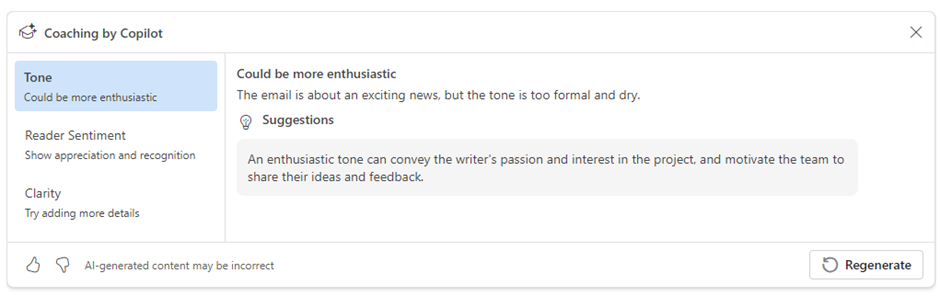 Top tip – AI generated content may not always be correct. Before you can send an email that you made with Copilot, a message shows up on the screen asking the user to review the email before sending it.
Top tip – AI generated content may not always be correct. Before you can send an email that you made with Copilot, a message shows up on the screen asking the user to review the email before sending it.
Catch up
Sometimes, all those emails… Can be a bit much. You’ve been on an hour-long call and now there are 11 new emails in the thread you were working on. Have decisions been made? Was the issue rectified? Who has the actions? With Summary by Copilot, Copilot in Outlook reads and provides a rundown of all unread emails in this thread. On each email thread, there is a Summary by Copilot button:
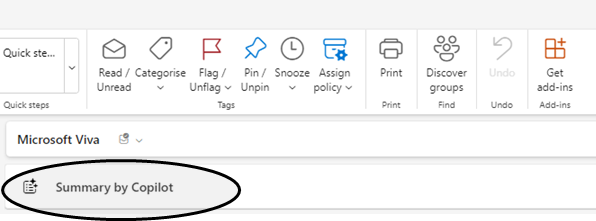
After clicking ‘Summary by Copilot’, we are provided with a basic summary from the unread emails we’ve missed and the actions to take away. Note: this demo was completed with one person called Brad, which makes for an interesting summary… You get the gist!